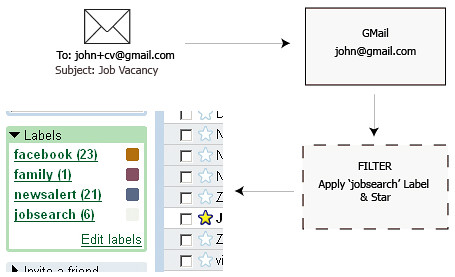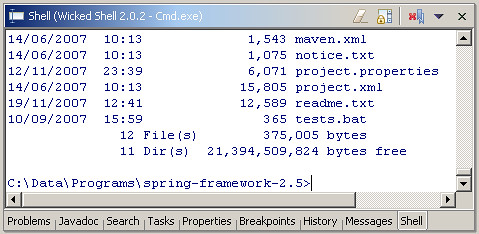GMail provides filters and labels that are an effective way to organize and access the huge number of emails that we receive everyday.
Recently I came across another feature of GMail that takes filtering of email to a whole new level. Every GMail address can be suffixed with a + followed by some text. E.g. john@gmail.com can be aliased as john+family@gmail.com, john+facebook@gmail.com or john+cv@gmail.com. All of the aliased mail gets sent to the primary account (john@gmail.com). This opens up whole new possibilities for powerful filtering.
Take for example the email address you provide on your CV or at a job search website. At times when you are actively looking for a new job, these emails are highly important. During other times, you might not want your Inbox to be cluttered with job notifications. This can be easily handled using GMail email aliases. Simply provide john+cv@gmail.com (or john+123@gmail.com if you wish to be discrete) when signing up at a job search website and on your CV. Next setup a GMail filter that looks for emails sent to john+cv@gmail.com and either flags them for your attention or at other times automatically deletes them!
Email rules and filters have existed for a long time but GMail aliases take this to a whole new level. The possibilities (of email suffixes) are indeed endless!